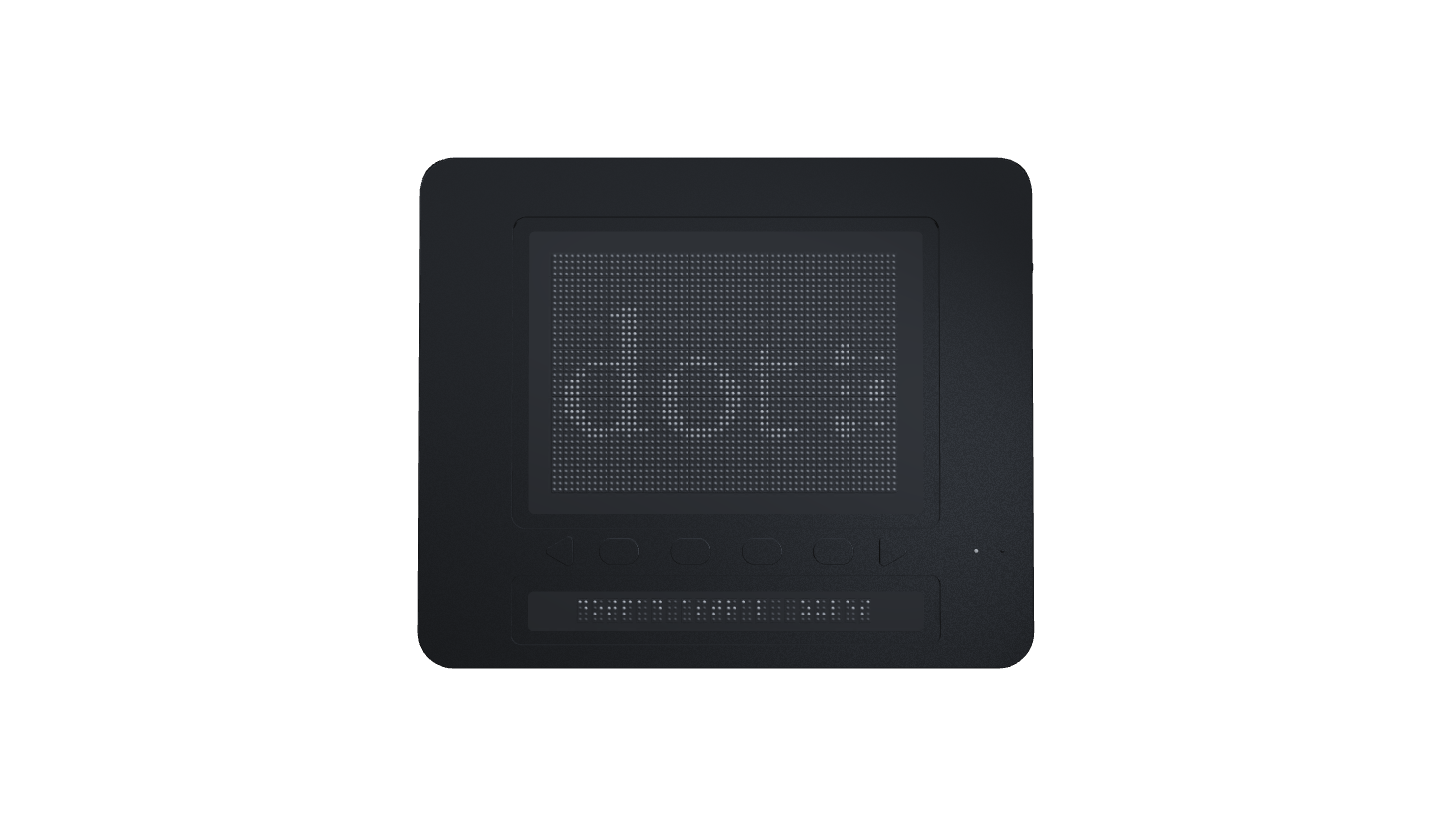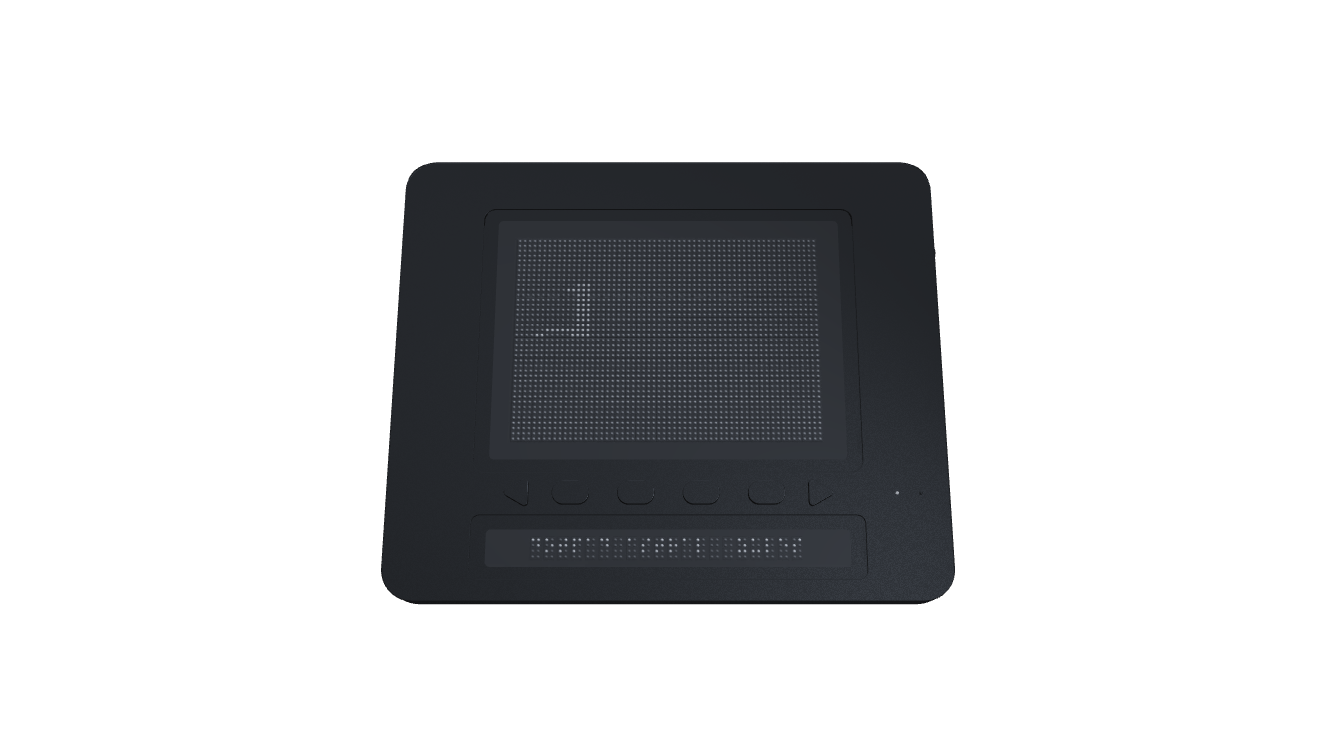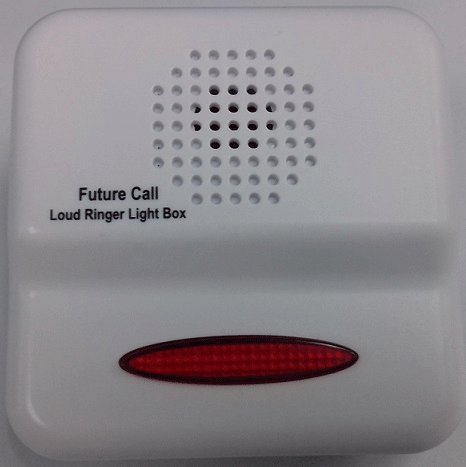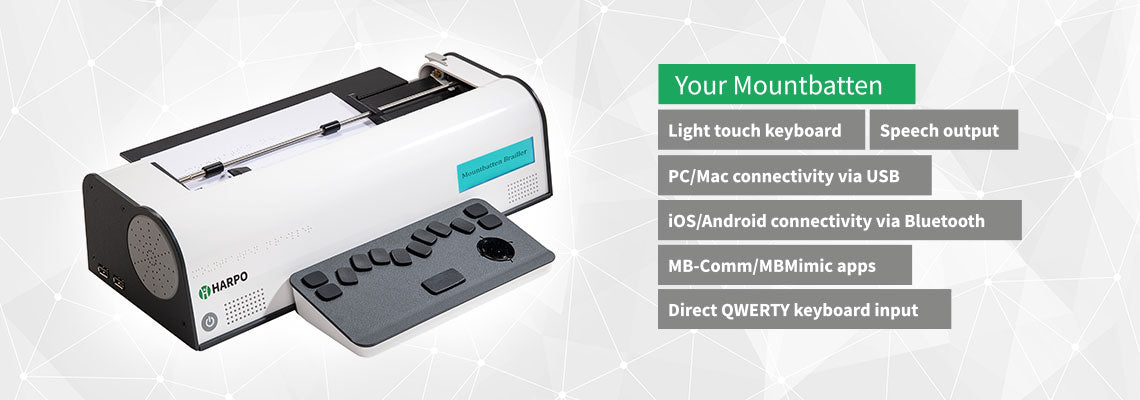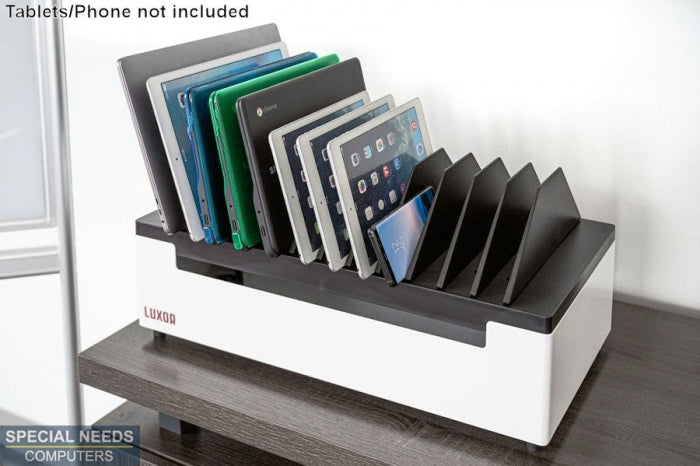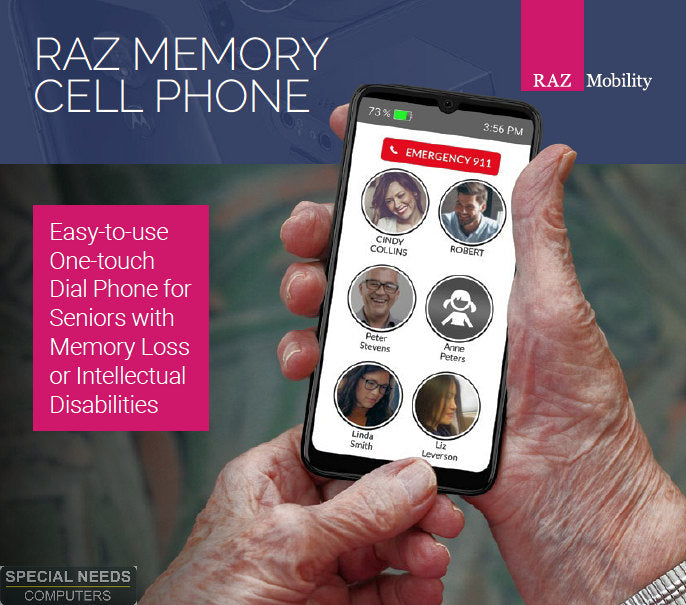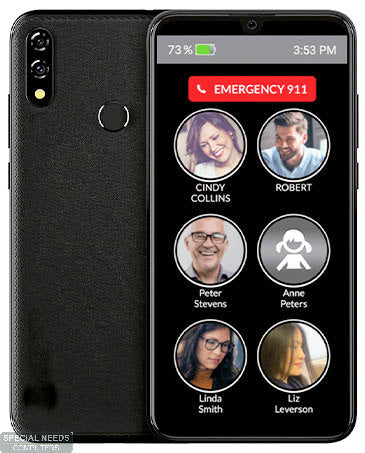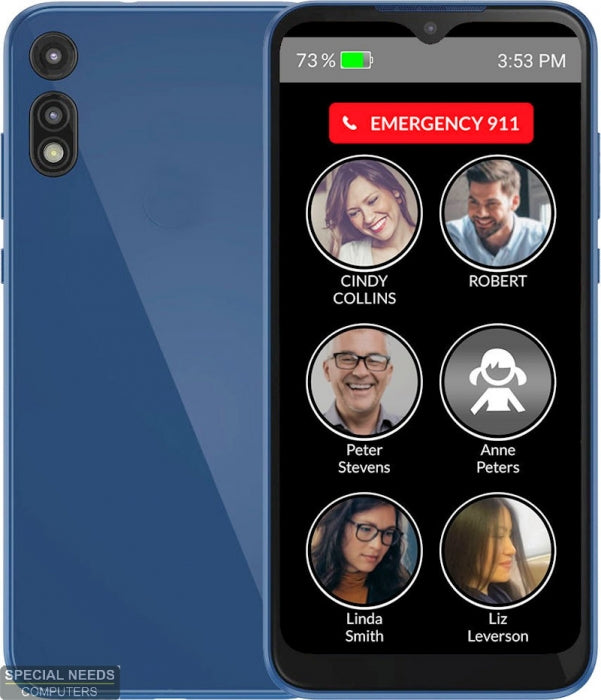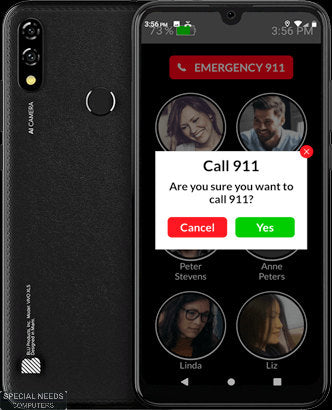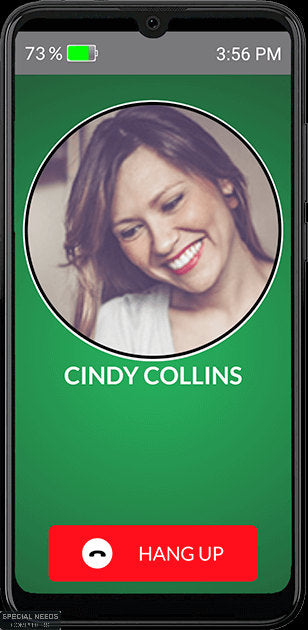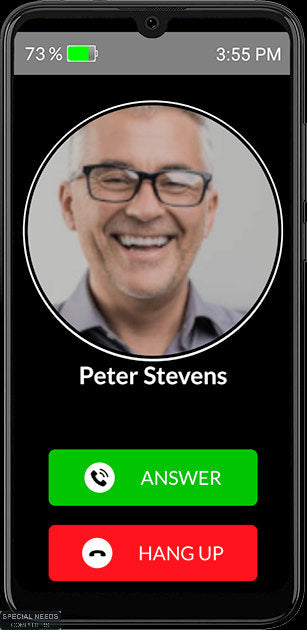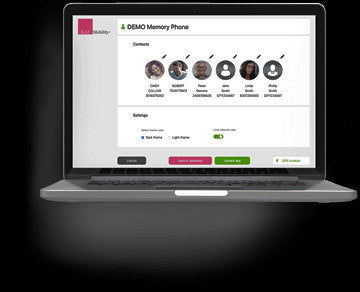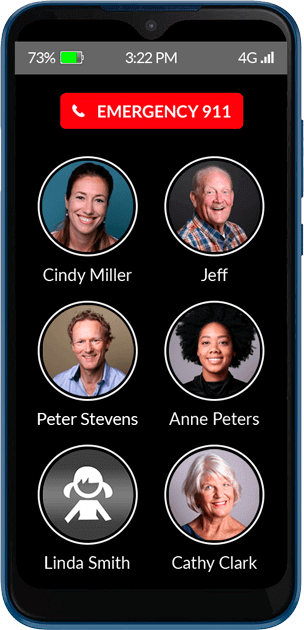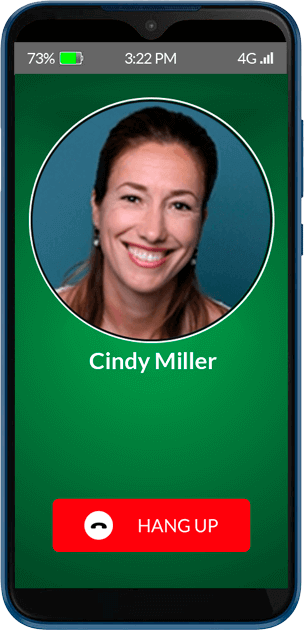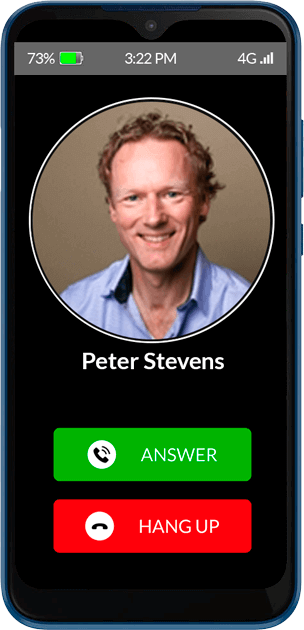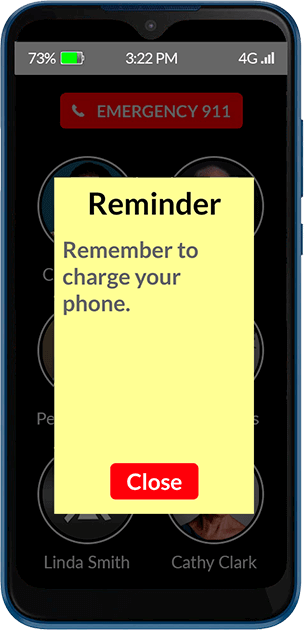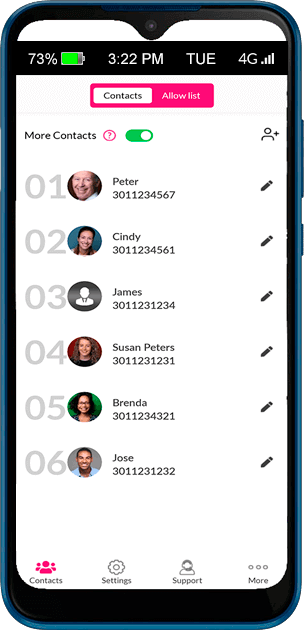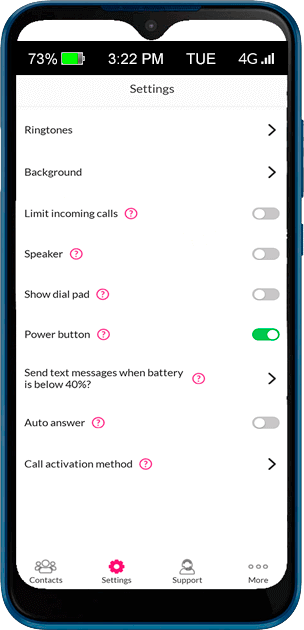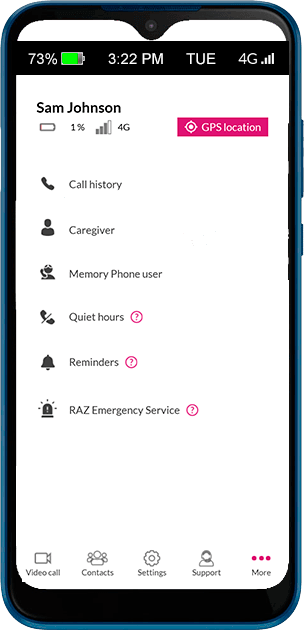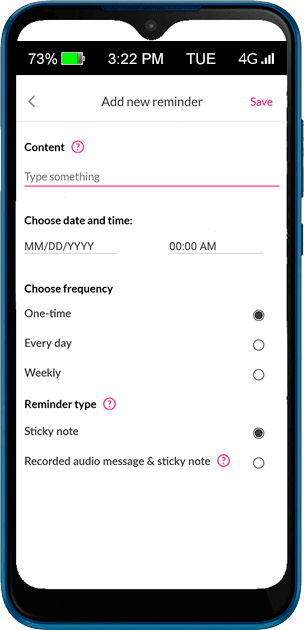Unlock Your Potential
Discover a world of possibilities tailored to your needs. Our practical solutions enhance your work and everyday life, empowering you to overcome challenges and embrace a life of greater ease. With personalized support and innovative assistive devices, discover the transformative power of technology and accessibility. Start your journey toward empowerment!
Best Sellers
Our Collections
View allFeatured product
RAZ Memory Cell Phone300 Welland Ave, Unit 2B
St. Catharines, ON, L2R 7L9
Phone: 1-877-724-4922
Email: sales@specialneedscomputers.ca
Mon - Fri: 8:30AM - 4PM
Sat - Sun: Closed