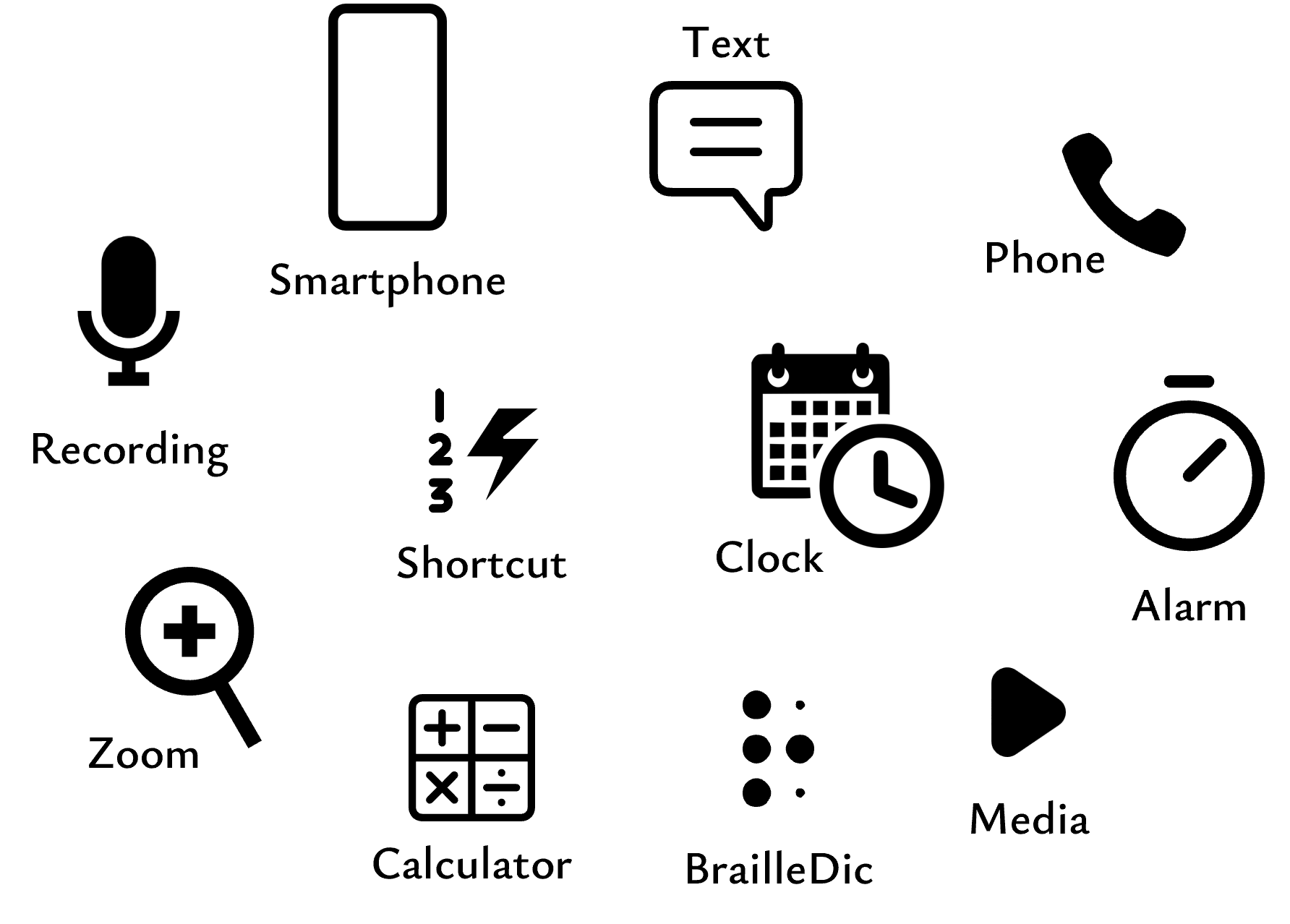Description
Smart Convergence for Smart Life

- Use the smartphone quickly and comfortably by pressing physical buttons like a remote.
- Type and edit text including punctuation marks and emoticons quickly and accurately.
- Make and receive phone calls, dial numbers and touch-tones conveniently.
- Switch the connection seamlessly between up to 9 devices.

- Easily record voice and phone conversations for personal notes.
- Enjoy simple screen zooming with and without VoiceOver.
- Check the time and date with voice.
- Feel the time quietly with vibration.
- Use the audio calculator for simple calculations.
- Set the timer or alarm in no time.
- Play saved mp3 music and audiobooks.
- Learn braille by browsing and searching the braille dictionary.
- Create shortcuts to speed dial, launch apps, and more with the upcoming Rivo app.
- About the size of a credit card, it's simple to use on the go.
- Use the smartphone in the pocket freely and safely during outdoor activities.
- Perform more daily activities with greater independence.
- Stay tuned for more convenient features through software updates.
- Compatible with iPhone, iPad, Apple Watch, Apple TV, Android smartphones and tablets.
Rivo3S Quickstart
This quickstart guide is composed of the list of package contents, precautions, product appearance, basics, warranty, and the contact information. (Download Text)
Package Contents
- Rivo3S
- USB-C cable
- Neck/wrist straps
- Earphone
- Protective case
Precautions
- Do not apply excessive force to the product and keep away from heat and fire.
- The product is not waterproof and thus do not expose to water and do not touch with wet hands.
- Do not disassemble the product.
Appearance (front)
- There are 3 small buttons vertically on the far left and 20 buttons to the right.
- The 3 small buttons are, from top to bottom, S1, S2, and S3.
- S1 and S2 are volume buttons, and S3 is the home menu button.
- The 20 buttons are arranged in 4 rows horizontally and 5 columns vertically.
- Buttons in the leftmost column are, from top to bottom, L1, L2, L3, and L4.
- Buttons in the rightmost column are, from top to bottom, R1, R2, R3, and R4.
- Buttons in the middle three columns are 1 through 9, *, 0, and # like the buttons on a phone.
- Buttons with a small raised bar are 5, 0, and the four corner buttons L1, L4, R1, and R4.
- The speaker is on the far right and the LED is just above the speaker.
Appearance (top, bottom, and left sides)
- On the top side, from left to right, there are POWER, TIME, KEYBOARD, and AUDIO buttons.
- On the bottom side, from left to right, there are strap hole, USB-C port, and earphone jack hole.
- On the left side, there is a microphone hole in the middle.
Compatibility
- Compatible with iPhone, iPad, Apple Watch, Apple TV
- Compatible with Android smartphones and tablets running TalkBack
Power, Reset, and Pairing
- Press and hold POWER to turn it on or off. There is one vibration when turned on and two when turned off.
- To reset, press and hold POWER for more than 10 seconds.
- To put Rivo in pairing mode, press and hold KEYBOARD and AUDIO together until there are three short vibrations.
Language Settings
- English is set at L3 by default.
- To begin typing letters, press L3.
- To begin typing numbers, press L4.
- To return to Navigation mode, press R4.
Warranty
- If the product becomes defective within seven days of receipt, we will replace it free of charge.
- The free warranty period is one year after purchase and the battery is six months.
- Damages caused by inadvertent use, arbitrary repair, or alteration may cause a repair fee.
Device Settings
To use Rivo properly, the following settings are required or recommended on the smartphone.
Rivo3S Manual
Updated on Oct 10, 2023
Rivo 3.2.0
A. Basics
B. Home mode
C. Common
D. iPhone/iPad VoiceOver
E. Android TalkBack
F. Apple Watch
G. Apple TV
H. iPhone/iPad Zoom
Typing with Rivo
- Layouts of letters and symbols for supported languages are described with necessary settings.
- Note that Rivo alphabet, ABC alphabet, and Rivo symbols are common to all the languages.
- Read also the following sections in the full manual for general details on typing:
C6. Setting Keyboards
C7. Synchronizing Languages when Typing Text
C8. Typing Text
C7. Synchronizing Languages when Typing Text
C8. Typing Text